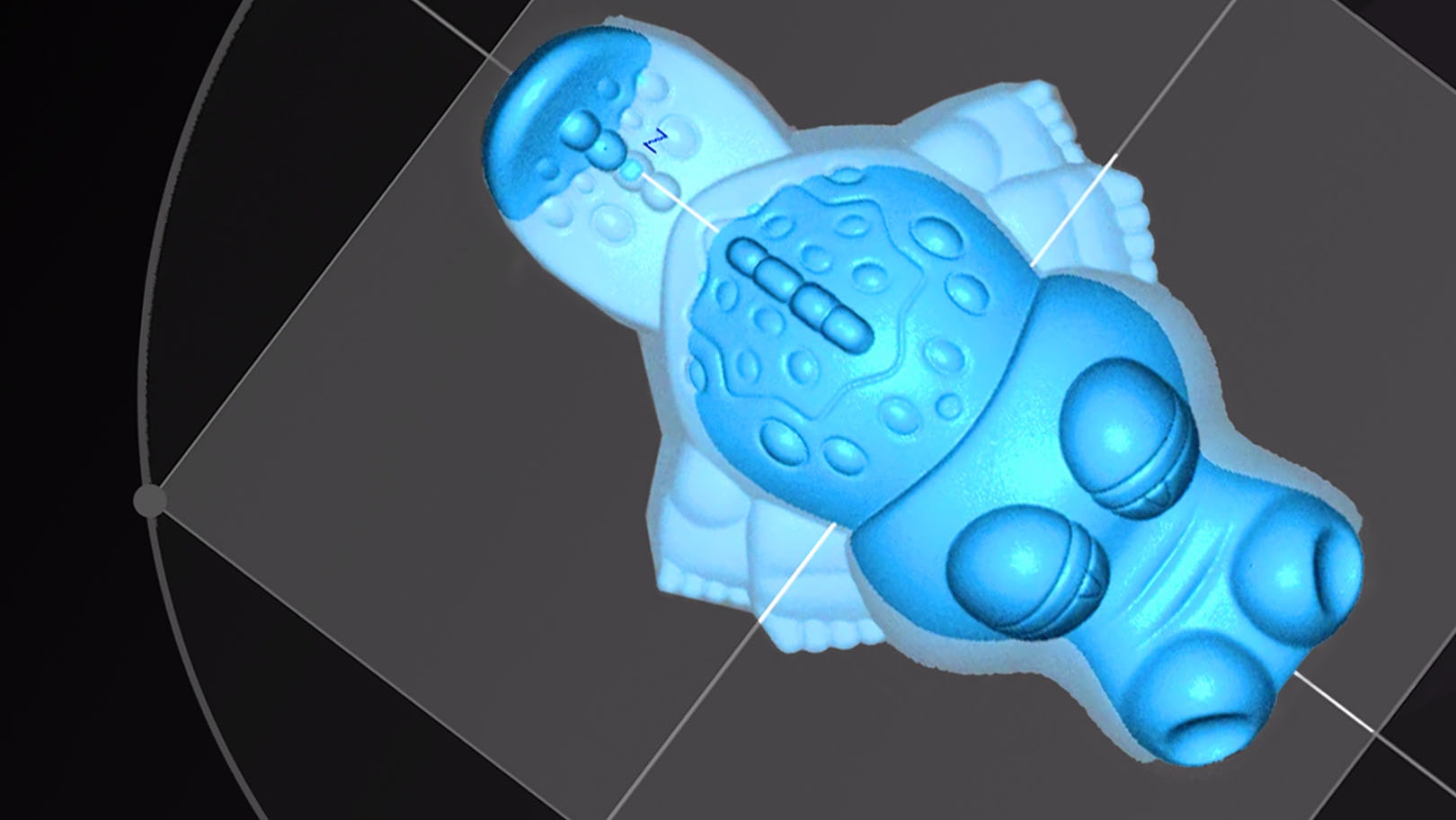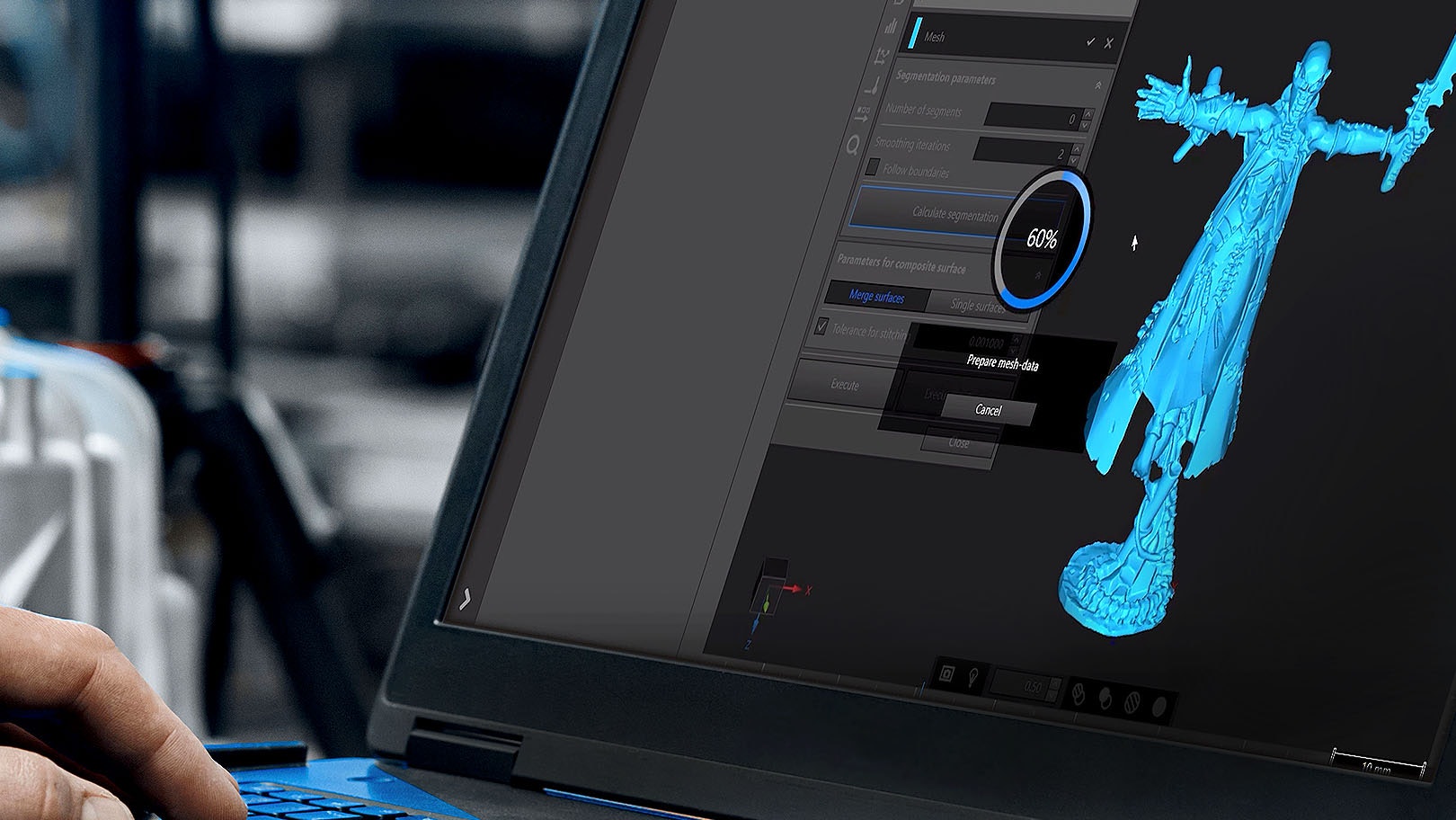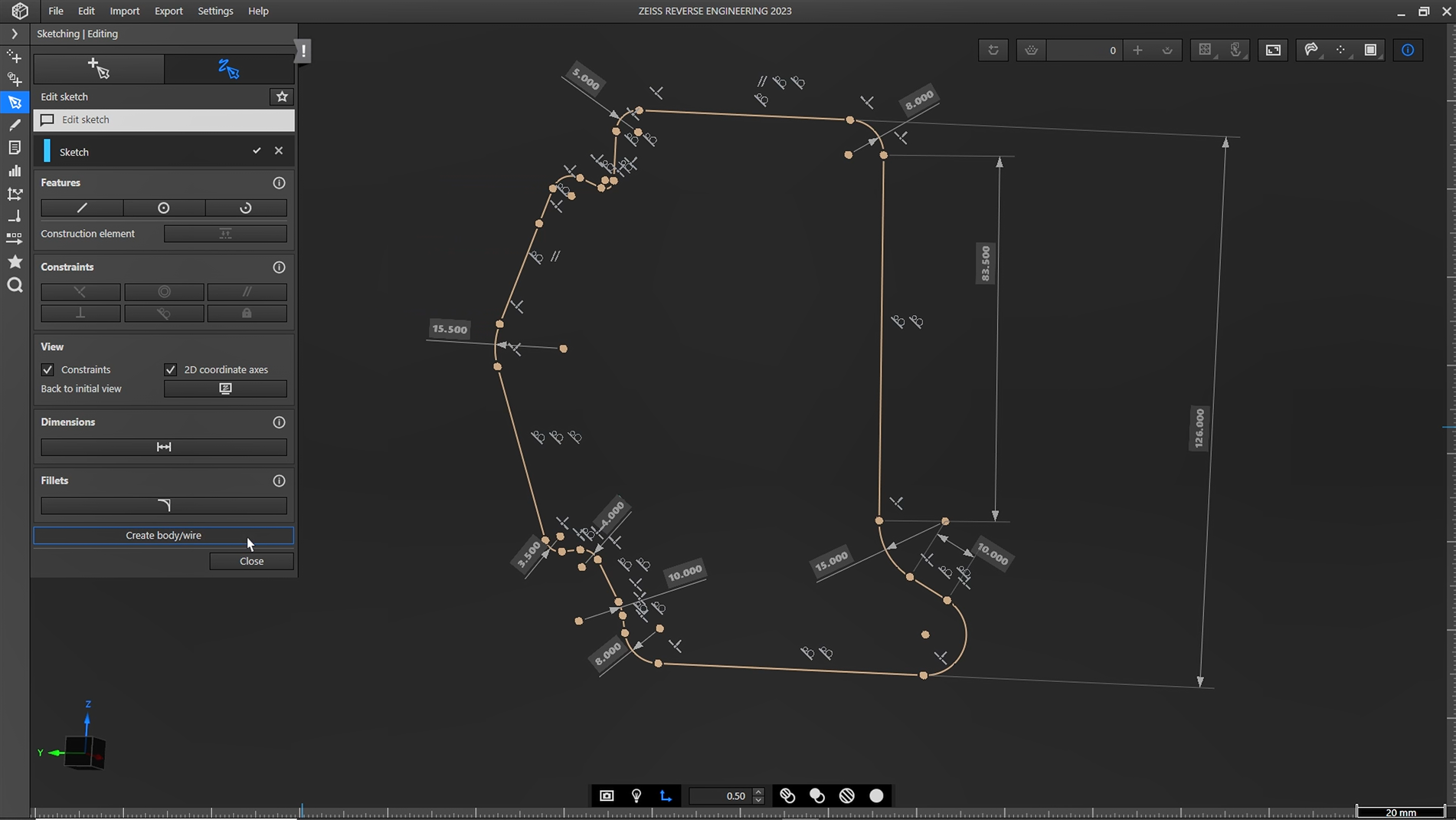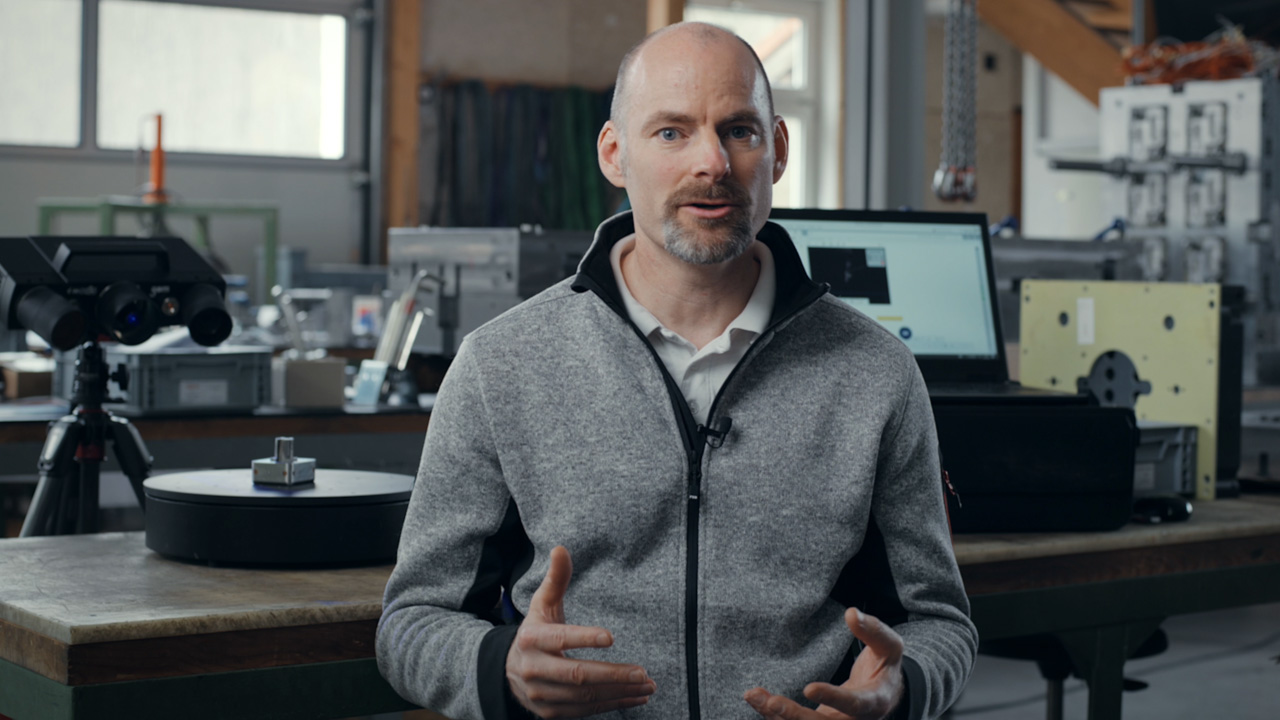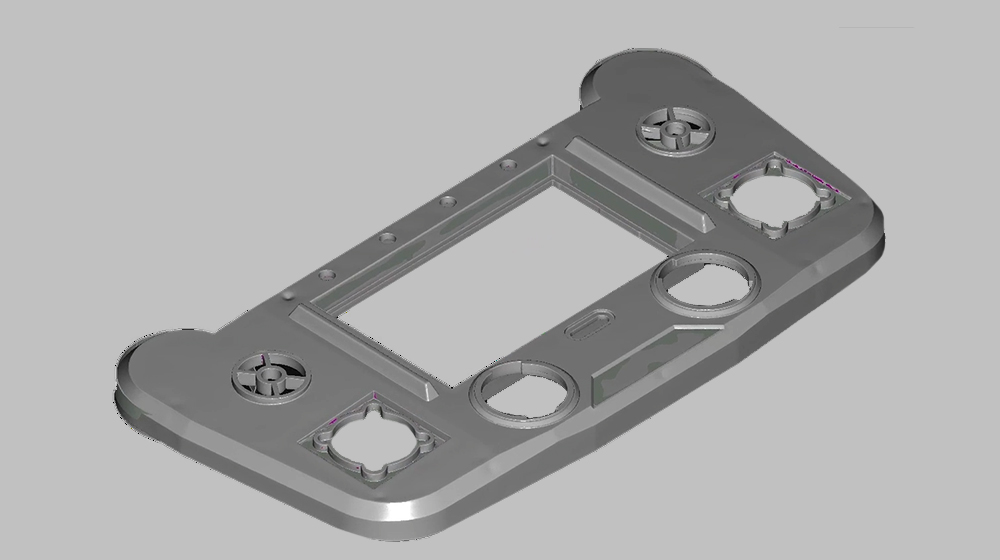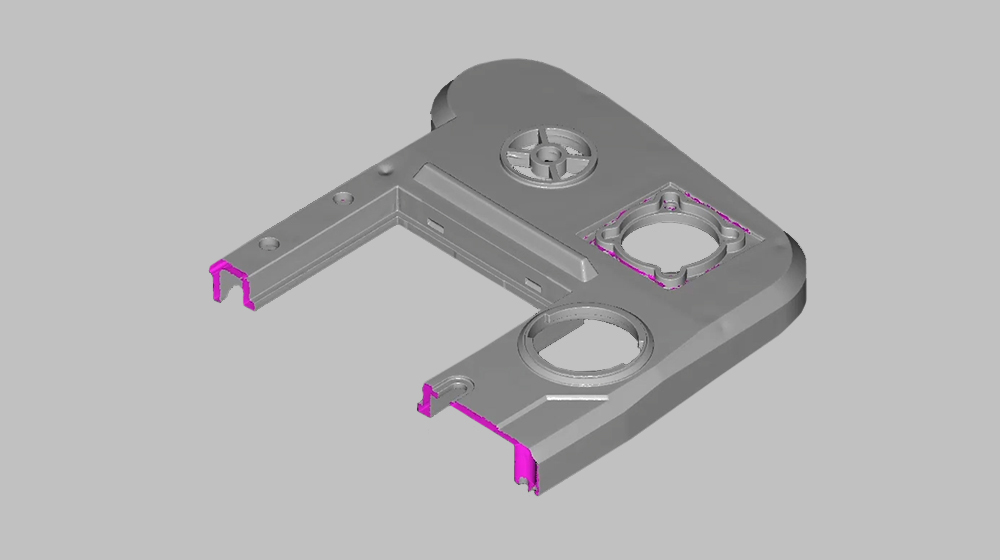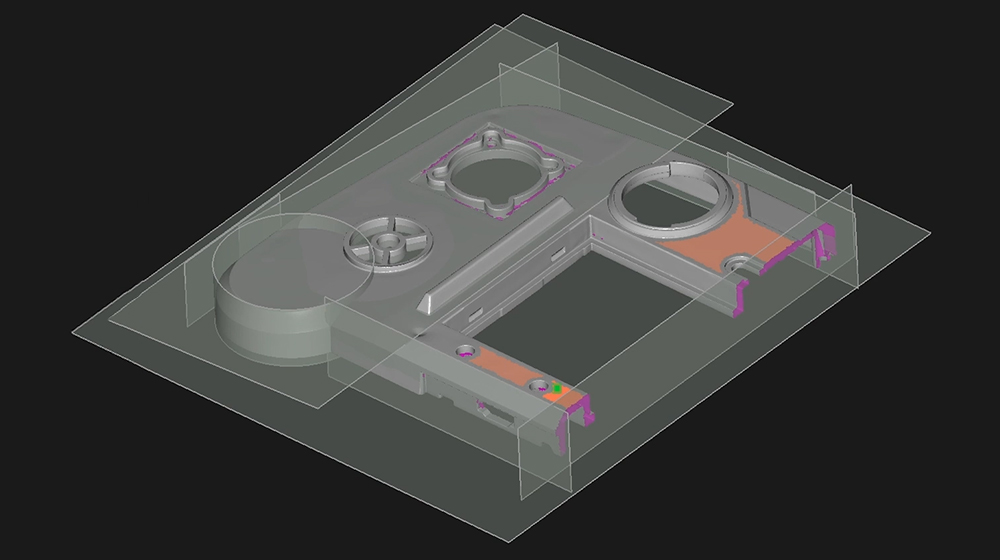ZEISS REVERSE ENGINEERINGで3DからCADモデルへスキャン
リバースエンジニアリング を簡単にするソフトウェアソリューションをお探しですか?ZEISSREVERSE ENGINEERINGは、データを次のレベルに引き上げるための準備が整っています。ZEISS INSPECTまたはその他のソフトウェアの部品をスキャンし、STL、PLY、およびASCII形式をZEISSREVERSE ENGINEERINGにインポートします。ガイドに従っていくつかの手順を実行するだけで、IGES、STEP、SATなどの標準CAD形式にエクスポートできる高精度のCADモデルを入手できます。そのため、どのようなリバースエンジニアリングタスクであっても、簡単かつ迅速に達成することができます。
リバースエンジニアリング用の強力なソフトウェア
ガイド付きワークフロー
ZEISS REVERSE ENGINEERINGを使用すると、ポリゴンメッシュや点群などのスキャンデータからCADモデルを簡単に生成し、ワークフローのステップを段階的にガイドすることができます。
高い正確性
ZEISS REVERSE ENGINEERINGは、最高精度のCAD表面を提供します。CAD表面が高精度であることは、高い精度が要求されるプラスチック部品の製造が必要な場合に不可欠です。
効果的な機能
穴埋めや平坦化などの機能を用いてデータを準備し、ダイナミックベストフィットや押し出しなどの機能を続行します。
形状に関係なくCADモデルを入手
Scan to CAD for geometrical part
Follow Josh’s instructions to scanning a geometrical part and transforming it into a CAD model using ZEISS REVERSE ENGINEERING and the GOM Scan 1. First, he scans a symmetrical part and cuts it in half. Then, he creates basic elements of the part with planes from the mesh. Next, he creates a body from these elements and add details. Finally, he mirrors the part – and has a perfect CAD model of the part.
幾何学的部品
幾何学的形状のリバースエンジニアリングですか?メッシュをZEISS REVERSE ENGINEERINGにエクスポートし、作成、結合、抽出、調整を開始します。これで、プロセス全体を制御しながら必要な結果を正確に生成することができます。
自由曲面
ZEISS REVERSE ENGINEERINGは、形式の自由な表面で最高の精度を実現するためのさまざまな機能を提供します。メッシュの変換には、たとえば「点に対するサーフェス近似」を使用します。その後、ソフトウェアは、金型が完成するまでのあらゆるステップをガイドします。
Scan to CAD for freeform part
Discover how Josh uses the software ZEISS REVERSE ENGINEERING to create a mold for a freeform shaped part. First, he creates a freeform surface of an already scanned part. Then, he creates a solid cube around the part. Finally, he subtracts the freeform surface from the cube to create the final mold.
Scan to CAD for organic shaped part
Watch Josh as he turns the scan of a highly detailed, organic shaped miniature figurine into a CAD model using the software ZEISS REVERSE ENGINEERING. First, he cleans up the mesh, closes holes and removes unwanted features. Then he simply exports the mesh to ZEISS REVERSE ENGINEERING. The result: a perfect CAD model, that follows the natural shape of the part.
有機的形状
有機的形状を持つ部品のCADモデルを作成したい場合でも、CADを用いてREVERSE ENGINEERING、設計、モデリングを継続したい場合でも、数回クリックするだけで実行できます。ビデオをご覧ください。
高精度CADモデルの簡単な作成方法
3DスキャンをCADモデルに変換する方法
もっと見る
i
Please select the topic you seek more information aboutNew Sketching function in ZEISS REVERSE ENGINEERING
Looking for an easy way to get more control over your reverse engineered models? With the new sketching function in ZEISS REVERSE ENGINEERING, creating CAD models is easier than ever. Your benefit: fully dimensioned and constrained CAD from scan data.
Do you have any questions about ZEISS REVERSE ENGINEERING? Contact us via support@HandsOnMetrology.com
ZEISS REVERSE ENGINEERING: How to create a CAD file out of manually modelled parts
Looking for an easy way to create a CAD out of your individually modelled part? Let Matt show you how! With the help of the ATOS Q and the ZEISS REVERSE ENGINEERING software the part gets digitized and undergoes step by step virtual modeling. Helpful features support the process to enable fast and intuitive work.
All functions shown are available in the current software version.
Got any questions on 3D scanning? Contact us via support@HandsOnMetrology.com
ZEISS REVERSE ENGINEERING: Importing data
Take it from Josh: Importing data into ZEISS REVERSE ENGINEERING is just as easy as importing it into ZEISS INSPECT. If ou’re already using ZEISS INSPECT, simply export into ZEISS REVERSE ENGINEERING. Alternatively, you can drag and drop files from your file explorer or use the import option as the top of ZEISS REVERSE ENGINEERING. Want to know which file types are supported? Simply take a look at the user guide.
All functions shown are available in the current software version.
Got any questions on the ZEISS software? Contact us via support@HandsOnMetrology.com
ZEISS REVERSE ENGINEERING: Edit and align meshes
Let Josh show you how to align and edit your mesh in ZEISS REVERSE ENGINEERING. Step 1: Align your mesh with the “best fit via three planes” function to review your part in an intuitive manner. Step 2: Edit your mesh by closing small holes with the “fill holes in mesh automatically” function. Now you have a fully closed and aligned mesh without any unwanted data – and you’re ready to start the reverse engineering process.
All functions shown are available in the current software version.
Got any questions on the ZEISS software? Contact us via support@HandsOnMetrology.com
ZEISS REVERSE ENGINEERING: Tips and tricks
In this video, Josh lets you in on some handy tips and tricks to help you get started even faster with ZEISS REVERSE ENGINEERING. Learn how to bookmark your favorite functions. Discover how the transparency tool can help you get a better look at specific elements. Learn about how the snapshot tool makes it easy for you to create images for reports. Start using the “fit to screen” icon to get a better view of your part. And minimize clicks by looking at the shortcut list in the user guide.
All functions shown are available in the current software version.
Got any questions on the ZEISS software? Contact us via support@HandsOnMetrology.com
ZEISS REVERSE ENGINEERING: Software user interface
In this video, Josh provides a quick overview of the ZEISS REVERSE ENGINEERING software user interface and shows you how to set up and start using the software. He covers the basics, including the software settings, the workspaces and some additional functionalities. Watch it and get started!
All functions shown are available in the current software version.
Got any questions on the ZEISS software? Contact us via support@HandsOnMetrology.com
ZEISS REVERSE ENGINEERING: Most common functions
Discover the most common functions of ZEISS REVERSE ENGINEERING. In first place: the “extract surfaces from parts” function, which leads directly to the “extract solid body” function – two powerful tools, especially for geometry-based parts. Second place: the creation of symmetric parts. Third place: the creation of freeform surfaces. And last but not least: the analysis function of your parts. Let Josh show you what’s what.
All functions shown are available in the current software version.
Got any questions on the ZEISS software? Contact us via support@HandsOnMetrology.com
ZEISS REVERSE ENGINEERING: How to transform your 3D scans into CAD models
Meet Josh and let him show you how to transform your 3D scans into CAD models using the software ZEISS REVERSE ENGINEERING. Wether you want to reverse engineer a geometrical part, a freeform shaped part or an organic shaped part – Josh gives you a quick introduction to each task, from scanning to obtaining a CAD model.
All functions shown are available in the current software version.
Got any questions on 3D scanning? Contact us via support@HandsOnMetrology.com
HandsOnMetrologyの最新セッション動画をご視聴ください
HandsOnMetrologyをフォロー
ソリューション
デジタルイベント
ニュースレター登録
- プライバシーポリシー
- インプリント
- ©2023. All Rights Reserved(不許複製・禁無断転載)